How to Add Custom Google Fonts to Your Tumblr Theme
In addition to our curated selection of popular fonts, you can select from over 700 Google Fonts to customize your theme. Adding a custom font is easy without having to insert an embed code.
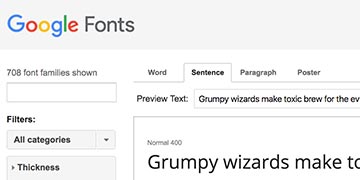
Go to Google Fonts and search or browse for your favorite font.
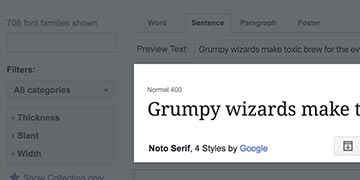
Remember the name of the font, we’re going to use Noto Serif.
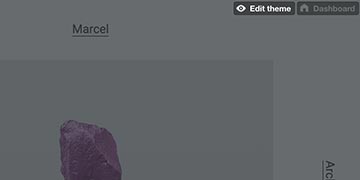
Make sure you’re logged in to tumblr.com. Next, go to your blog and click Edit theme.
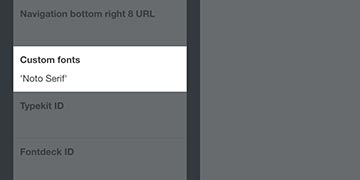
Scroll down to the field labeled Custom fonts. Enter font name and add quotation marks. For example 'Noto Serif'.
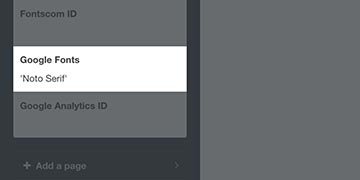
Now go down to the field labeled Google Fonts, enter the font name and quotation marks there as well.
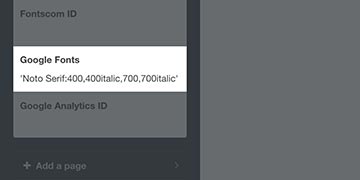
If you want to use the italic, bold and bold italic styles, add them after the font name (only in the Google Fonts field). For example 'Noto Serif:400,400italic,700,700italic'.
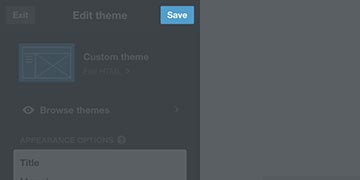
You should now see the font in the preview area. Click Save for it to go live on your Tumblr blog.
If you’re having any difficulties after following the above steps, don’t worry. We’re here to help, contact us at support@themeber.com.